Excel Reports,
With the help of Excel Reports Non Technical Users can extract data form Microsoft Dynamics GP to Microsoft Excel. They can user their excel reporting skills to make their reports more productive and make them as per their needs.
Remember with these reports, you can create a Dashboard/Reporting Tools for executive who only view reports in GP, In single Excel File, with multiple sheets they have all decision tools without logging into GP. Excel Reports are automatically refreshed or you can provide functionality on sheet to be refreshed manually.
Remember with these reports, you can create a Dashboard/Reporting Tools for executive who only view reports in GP, In single Excel File, with multiple sheets they have all decision tools without logging into GP. Excel Reports are automatically refreshed or you can provide functionality on sheet to be refreshed manually.
In order to deploy excel reports in Microsoft Dynamics GP 2010, you are required to create a folder where you wish the reports to be placed. Create a Folder in C:\ as ExcelReports.
In MS Dynamics GP 2010, navigate to Administration > Setup > System > Reporting Tools Setup > Excel Reports
Enter the path for System Level, and click Deploy Reports, print the status report.
To get the excel reports, navigate to any series and click Excel Reports
To print the report, mark the report and click Excel Report Button on the TOP BAR.
In my future posts I shall tell you how Excel Reports can be used by non technical people by simply using Graphs and Charts in Excel.

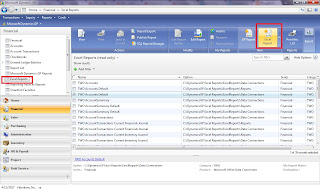
No comments:
Post a Comment